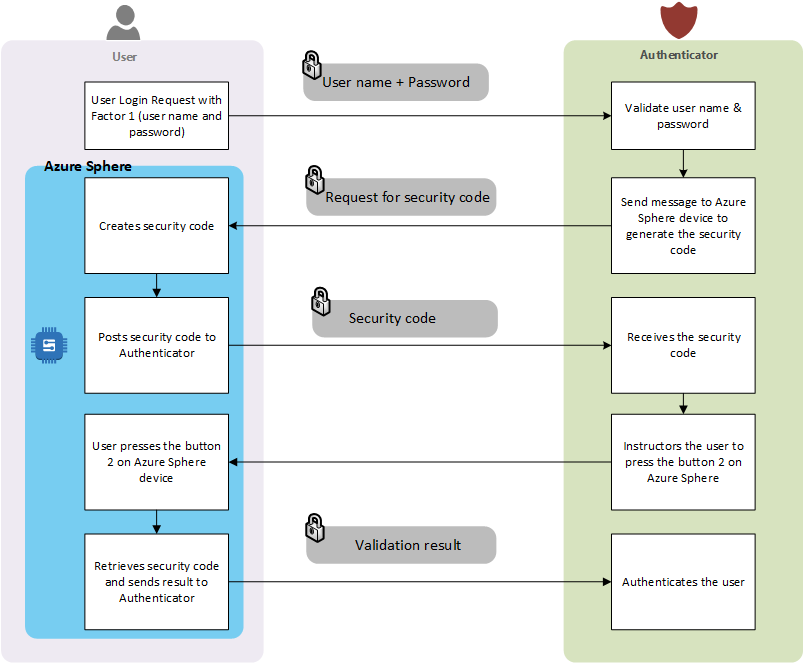Introduction
The story began in my previous post Two-Factor authentication with Azure sphere and Azure IoT hub where I introduced the idea of using Azure sphere and Azure IoT to create a two factor authentication solution. In this post, we will look deep into the technical details of implementation. This is a little longer blog post. I have tried my best to make it as simple to understand and follow as it is possible. I start off by given out the high-level architecture mentioned in my previous blog post and then the technical architecture that is the technical evolution of the high-level architecture. Then I start with how the authenticator application will carry out two factor authentication. I show the screens so that it is easier to grasp the technical details that will follow. Then we take a look at the key components of the technical implementation of two-factor authentication with Azure Sphere and Azure IoT hub. At the last section, we will take a look at the step by step flow of the technical details.
If you have any questions or need any details on part of this implementation, please feel free to contact me at: mnabeelkhan@gmail.com
Prerequisites
- Since Two-Factor Authentication using Azure Sphere is based on Azure Sphere device connected to user's machine, it is important to mention that the prerequisite of this system is to have Azure Sphere device properly connected the user's machine. Information on setting up Azure Sphere device with a machine is provide in previous blog post Getting started with Azure Sphere
- The second prerequisite is to make sure the Azure Sphere device has been added to an Azure IoT hub. More information for that can be found at Microsoft Docs article Set up an IoT Hub for Azure Sphere
- The final prerequisite is that the Azure Sphere device has a deployed version of the code that is part of the Two-Factor authentication. The last section before the conclusion mentions the code that is needed for the Azure Sphere part of the solution under the heading Azure Sphere - main.c code.
Let us start by taking a look at the high-level architecture design for presented in the post Two-Factor authentication with Azure sphere and Azure IoT hub
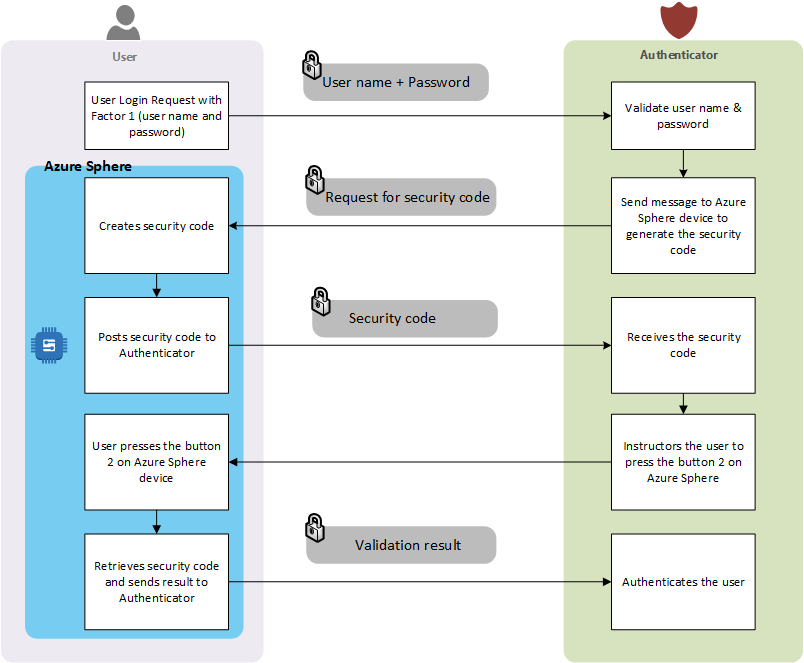 |
| Figure 1 - High-level architecture |
Taking the high-level architecture forward, the evolved technical architecture is created as shown below:
 |
| Figure 2 - Technical Architecture |
Before taking a detailed look at the technical architecture, let us start with looking at how the Authenticator application will work. This will give a good overview of what we are building (in terms of the end goal) and it will make it easier for us to understand the technical details.
User Interaction Flow
This sections illustrates the step by step interaction of user with the authenticator using screen shots.
1. Login page to initiate the first factor authentication
 |
| Figure 3 - Login screen |
This step is quite simple. The above screen just carries out the first factor authentication.
2. User enters the user name and password for first factor authentication
 |
| Figure 4 - Login screen with user input |
3. After successful first factor authentication, user is presented with a page to complete the second factor as show below:
 |
| Figure 5 - Second factor authentication screen showing status as "Pending" |
4. As instructed in the Second factor authentication page, user presses the button "B" on the Azure Sphere device and the clicks the "Validate Second Factor" button on the screen.
5. As the result the authenticator validates the second factor and shows the authentication result as show below:
 |
| Figure 6 - Second factor authentication screen showing status as "true" (authenticated) |
Now we have seen how the Authenticator application will look like and how it will interact with user, let delve into key components of the Two-Factor authentication using Azure Sphere and Azure IoT hub.
Key Components
User
User is initiator and the requester of the two factor authentication. It represents the user using a machine or device that is connected to Azure Sphere. The prerequisite section of the post Two-Factor authentication with Azure sphere and Azure IoT hub mentions the essential prerequisites for the user.
Azure Sphere
This is the device that is attached to the user machine. It is responsible for second factor authentication. The request are received by the Azure Sphere by the Azure IoT hub and based on the request, it creates the security code that constitutes the essential part of the second factor authentication.
Authenticator
This represents the application that needs carries out the Two-Factor authentication. This can be a web app or an API. The authenticator acts as the controller of the Two-Factor authentication system by coordinating the calls that are requesting for first factor or second factor authentication. It talks to Azure Table Storage and sends requests in form of notifications to IoT hub when it needs to talk to Azure Sphere.
Azure IoT hub
Azure IoT hub is the central point of contact for requests and responses that are received to complete the second factor authentication. The Azure IoT hub receives the requests from the Azure Sphere device and forwards it as an event notification. The event notifications are then consumed by the Azure functions for processing. As mentioned in the prerequisite section of Two-Factor authentication with Azure sphere and Azure IoT hub the Azure Sphere device has to be provisioned with Azure IoT hub.
Azure Table Storage
Azure table storage acts as the backing store for all the requests. When authenticator receives a requests, it creates a record in the TwoFactorRequest table which constitutes the Azure table storage. When Azure Sphere creates the security code, the security code is saved in the TwoFactorRequest table under the column "CreatedSecurityCode". When Azure Sphere retrieves the security code from its mutable memory, it is stored under the column "RetreivedSecurityCode". The authenticator uses these two columns to validate if the user has completed the second factor authentication or not.
Let us take a look at the structure of TwoFactorRequest Azure table storage.
 |
| Figure 7 - TwoFactorRequest table structure |
Here is a quick view of the TwoFactoRequest table structure.  |
| Figure 8 - Azure table storage quick view |
Azure Function
There are two Azure Functions created for this solution. These are "Recorder" Azure function and "Validator" Azure function. The primary purpose of the these two Azure Functions is to receive notification for Azure IoT hub and post the results to Azure table storage in the TwoFactorRequest table. These Azure functions uses the built-in endpoints in Azure IoT hub to hook into event notifications. More detail on how to use built-in endpoints can be found on my previous blog post Leveraging Built-in endpoints in Azure IoT Hub
Although the architecture proposes to two use two separate function, we can use one function to be consumer of all the events and based on the request type, it can route to functions that will fulfill the tasks of either the "Recorder" or "Validator" functions.
Here is the code snippet for the Azure function
Let us take a look at the code real quick. The Azure function is represented in form of static class called "DeviceMessageRecorderFunction". This class listens to event hub triggers by the user of its "Run" method. In the "Run" method the Azure Function looks at the message that it received from the Azure IoT hub. As mentioned the Azure IoT hub sends the event notification for two times. These are when the security code is created and when the security code is retrieved for validation. The Azure IoT sends these event notification messages as a result of being invoked by the Azure Sphere. For these two events, the message body is different. The message is "|" separated string.
When the security code is generated by the Azure Sphere it posts the message to Azure IoT hub in the following format.
Message format: userName|uniqueId|correlationId
Message example: admin|d6c28aef-8da6-4678-806d-2634b30266fc|e386a74be1ef4795a41432f2d59f8136
When the security code is retrieved for validation, the Azure Sphere sends the message to IoT hub in the following format
Message format: userName|uniqueId|correlationId|securityCode
Message example: admin|d6c28aef-8da6-4678-806d-2634b30266fc|e386a74be1ef4795a41432f2d59f8136|32322|retrieved
Going back to the "Run" method code, the code checks for the method type and based on its type it enters the data in the Azure table storage. This method takes care of both "Recorder" and "Validator" functionality.
Step by step flow
 |
| Figure 9 - Technical Architecture |
Let us take a look at the technical architecture in detail in terms of steps.
- The user sends the first factor authentication request in form of the user name and password as a secured post request.
- The authenticator validates the user name and password request thus completing the first factor authentication.
- In this step the authenticator creates a record in the TwoFactorRequest Azure table storage. It will have both "CreateSecurityCode" and "RetrievedSecurityCode" fields as null. This represents that a new request is going to go through the second factor authentication.
Here is the code that that creates a new record in the TwoFactorRequest Azure table
- After creating a new request in TwoFactorRequest table, the authenticator sends a message to Azure IoT to request the Azure Sphere device to create a new "SecurityCode" using direct method to Azure Sphere.
Here is the message format that is sent to Azure Sphere through Azure IoT.
Message format: userName|uniqueId|correlationIdMessage example: admin|d6c28aef-8da6-4678-806d-2634b30266fc|e386a74be1ef4795a41432f2d59f8136
Here is the code that invokes a direct method to Azure Sphere through Azure IoT:
- As a result of the "DirectMethod" invocation, the Azure Sphere device generates a "Security Code" for second factor authentication.
- Azure Sphere device then saves the created "Security Code" in its mutable memory and notifies the Azure IoT. The message that is sent to Azure IoT from Azure Sphere is show below:Message format: userName|uniqueId|correlationId|securityCodeMessage example: admin|d6c28aef-8da6-4678-806d-2634b30266fc|e386a74be1ef4795a41432f2d59f8136|2123
In the above message the last segment "2123" represents the security code created - Message is forwarded by the Azure IoT to Recorder function that is listening to events coming out of Azure IoT hub. The code mentioned in the section under "Azure Functions" takes care of that.
- The Azure function then updates the TwoFactorRequest table with the "SecurityCode" received from Azure Sphere through Azure IoT hub.
- As part of the Two-Factor authentication flow, the user has to press the button "B" on the Azure Sphere device. This ensures the user has access to the Azure Sphere device and the Azure Sphere device is properly provisioned with Azure IoT hub.
- Once user presses the button "B" on the Azure Sphere device, the Azure Sphere device retrieves the "Security Code" as the second factor from its mutable memory and posts it Azure IoT hub.
For this step, the message that is sent to Azure IoT hub is in the following format:
Message format: userName|uniqueId|correlationId|securityCode|retrieved
Message example: admin|d6c28aef-8da6-4678-806d-2634b30266fc|e386a74be1ef4795a41432f2d59f8136|32322|retrieved - The Azure IoT hub receives the retrieved message for validation and generates an event hub notification. This event hub notification is received by the Azure function. The code mentioned in the section under "Azure Functions" takes care of that.
- The Azure Function then validates that the security code that is retrieved is same when the first time Azure Sphere sent message as part of step 6.
- The Azure Function, then updates the TwoFactorRequest table with the retrieved "Security Code".
Once all the steps are completed and the security code is verified to be the same, the authenticator then notifies the user of successful authentication.
Azure Sphere's main.c code
Conclusion
In this blog post, we have seen how to implement Two-Factor authentication using Azure Sphere and Azure IoT hub. We have started off with the user interaction screens to have an overview of what we are building. Then we looked deeply in each key component of this system. After that the steps help us explain the technical architecture in detail.
If you have any questions or need any details on part of this implementation, please feel free to contact me at: mnabeelkhan@gmail.com